Segment
Segment allows you to easily manage integrations with multiple analytics services. By tracking events and users via Segment’s API and libraries, you can send your product’s data to all of your analytics and marketing platforms, with minimal instrumentation code. They offer support for most platforms, including iOS, Android, JavaScript, Node.js, PHP, and more.
Use this integration to:
-
Send data from Harness FME as a source in Segment. When configured, FME sends traffic impression data for feature flags to Segment.
-
Send data to Harness FME as a destination in Segment. When configured, FME processes and displayes Segment event data in Harness FME for analysis. FME supports the
identify,group,track,pageandscreenspecs. FME and Segment let you change these integration settings via your Segment and Harness FME dashboards without having to touch any code.
This documentation provides additional details on the different types of Segment integrations you can use, how they affect your data in Harness FME, and instructions for setting up the integration.
If you use both the anonymousId and userId fields on Segment's track call to differentiate between logged in and anonymous traffic find out how to verify your Segment events in Split or learn how to successfully experiment with anonymous and logged-in users.
Harness FME as a source
In Segment
-
Add a new HTTP API source.
Segment docs can be found here. -
Enter a name.
-
Copy the Write key provided for this new source.
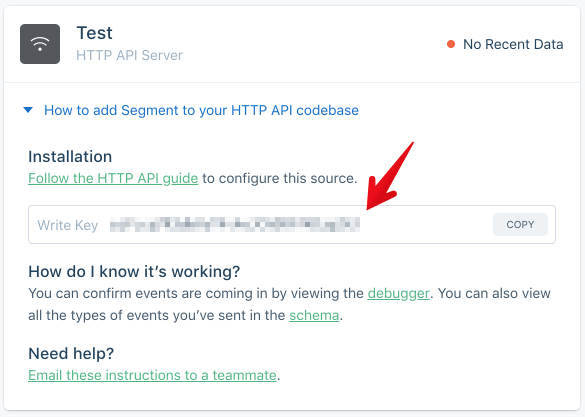
In Harness FME
-
Click the profile button at the bottom of the left navigation pane and click Admin settings.
-
Click Integrations and navigate to the Marketplace tab.
-
Find Segment in the integration list, click Add and select the project for which you want to configure the integration.
-
Select the environments that you want the data sent from.
-
Select how you would like to map Harness FME traffic types to Segment identities.
-
Paste the write key you copied in step 3 of the In Segment instructions and click Save.
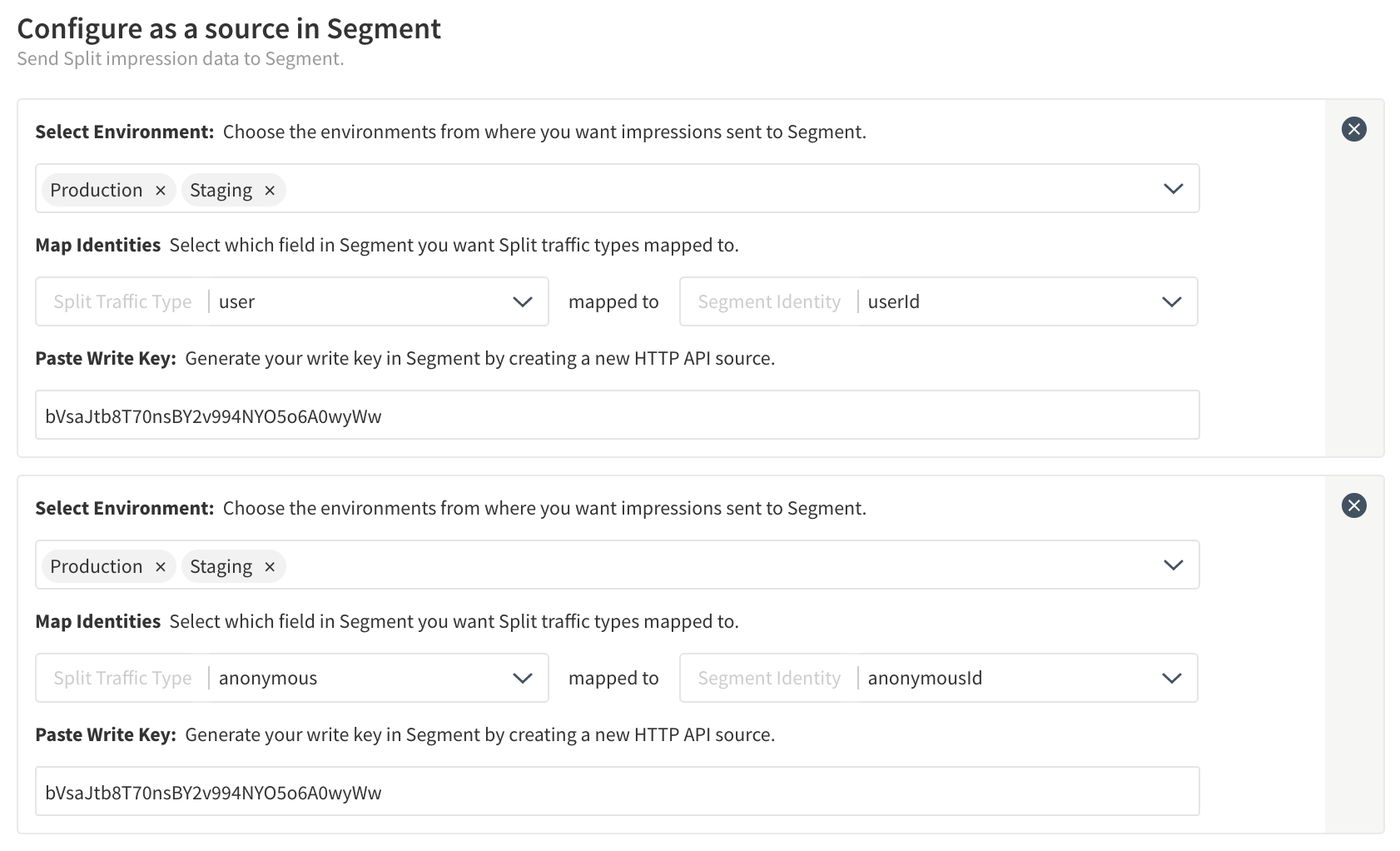
If you have different Harness FME environments that correspond to different Segment workspaces, you can click Add configuration to configure the integration to send with a different write key.
When configured properly, data begins flowing in Segment as a track type with the event name get_treatment as shown below.
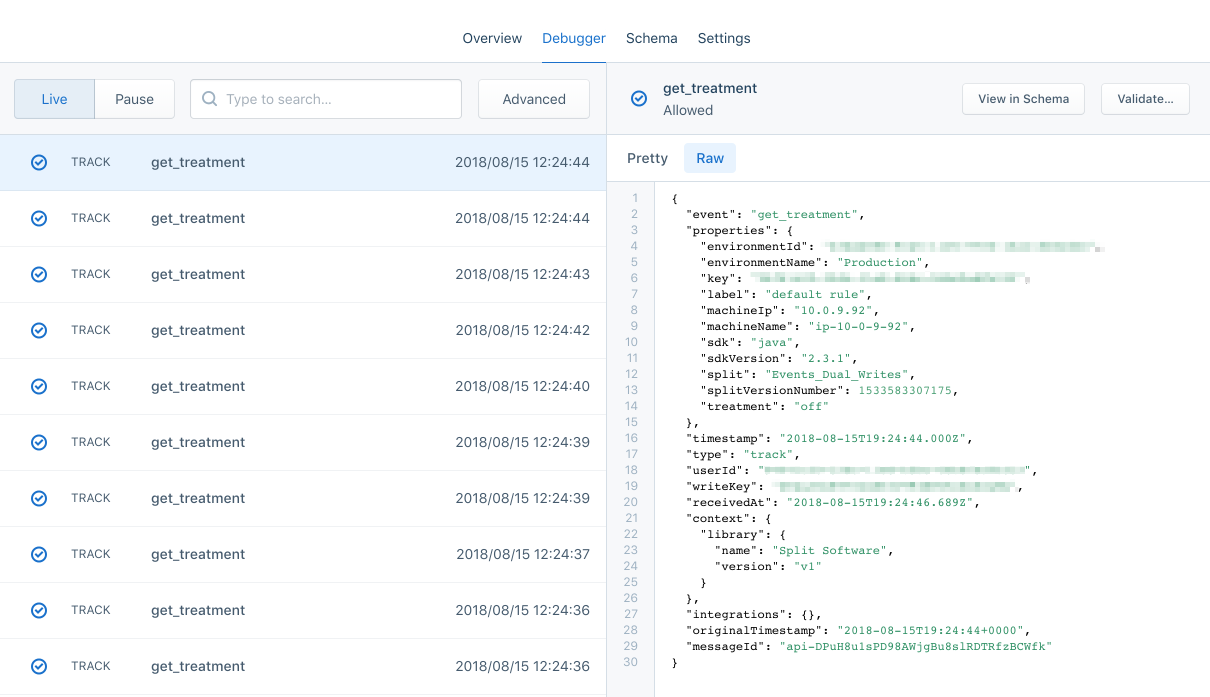
Harness FME as a destination
In Harness FME
-
Click the profile button at the bottom of the left navigation pane and click Admin settings.
-
Click Integrations and navigate to the Marketplace tab.
-
Find Segment in the integration list, click Add and select the project for which you want to configure the integration.
-
Under Configure as a destination in Segment, click Add configuration.
-
Configure the following fields:
- Select environment: Select the environment from where you want impressions sent to Segment.
- Map identities: Select which Segment identity should be used when mapping Segment identities to Harness FME traffic types. (Either Segments User ID or Anonymous ID)
- Enable identify: When enabled, identities captured in Segment is mapped to the traffic types you selected above and then be displayed in Harness FME.
- Enable track: When enabled, events captured in Segment is sent to Harness FME. Map your event data using the field mapping below.
- eventTypeId: This field can be customized, but is most likely maps to the event field in the segment track call.
- Value: Optionally, if you want to create a sum or average metric, be sure to send this field.
- Track named pages: Track events to FME for page method calls that have a name associated with them, e.g. page(‘signup’) translated to view_signup_page.
- Track named screens: Tracks events to FME for screen method calls that have a name associated with them, e.g. screen(‘signup’) translated to viewed_signup_screen.
-
Once you’ve configured the above fields, click Save.
-
Your integration is now configured. Copy the key or click Enable with Segment.
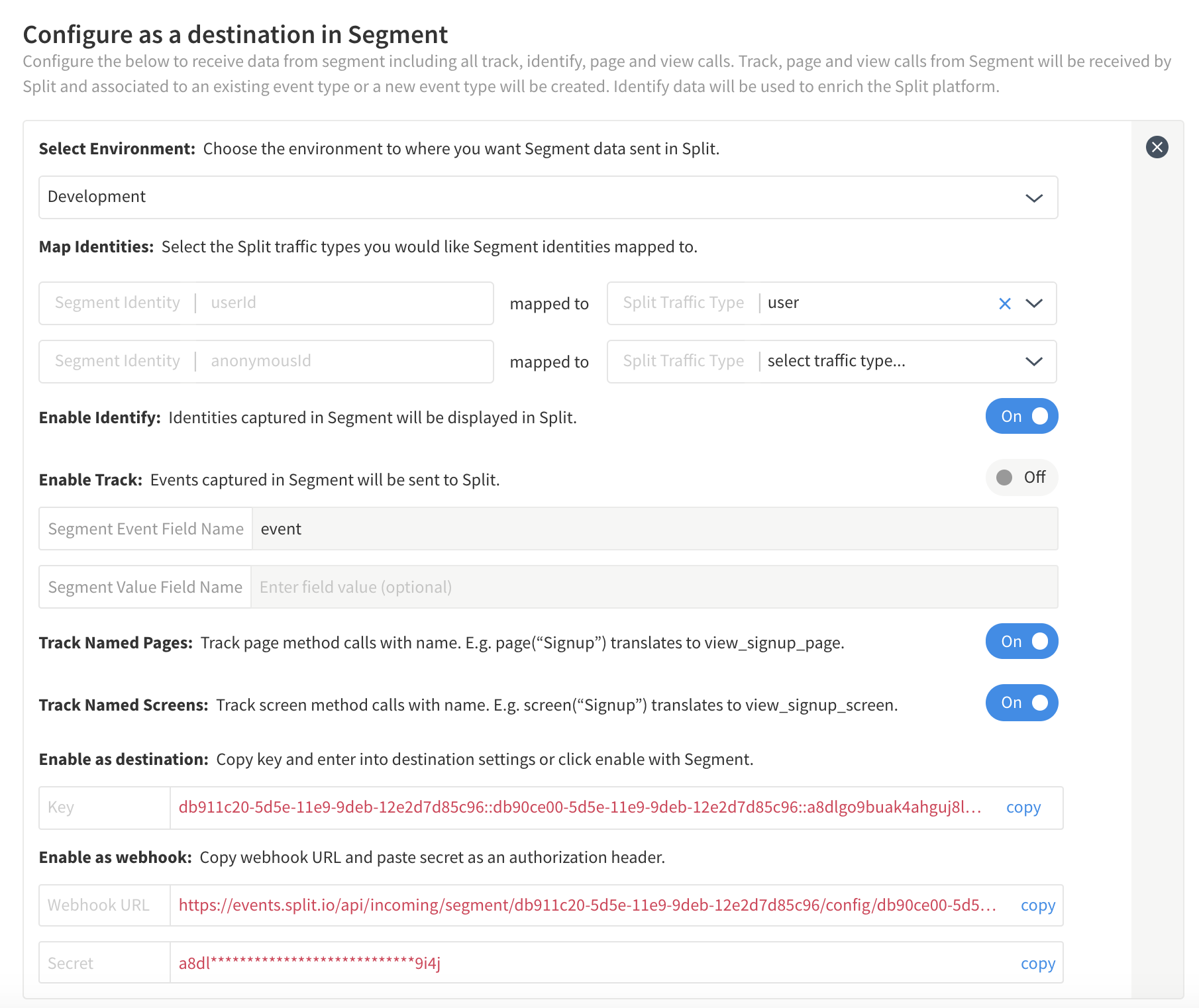
In Segment
-
Select the source you want to send data from to Harness FME.
-
Click Add destination and select Split.
-
Paste the key provided from Harness FME within Segment in the API key field.
-
Click Save and be sure to toggle the destination to on.
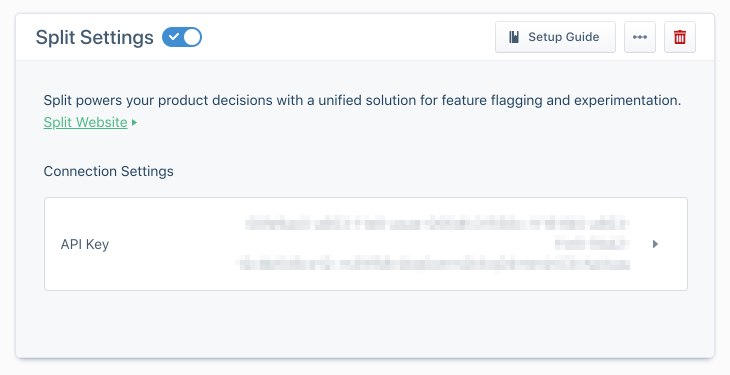
Harness FME as a destination (via webhook)
In Harness FME
-
Click the profile button at the bottom of the left navigation pane and click Admin settings.
-
Click Integrations and navigate to the Marketplace tab.
-
Find Segment in the integration list, click Add and select the project for which you want to configure the integration.
-
Under Configure as a destination in Segment, click Add configuration.
-
Configure the following fields:
- Select environment: Select the environment from where you want impressions sent to Segment.
- Map identities: Select which Segment identity to use when mapping Segment identities to Harness FME traffic types (either Segments User ID or Anonymous ID).
- Enable identify: When enabled, identities captured in Segment are mapped to the traffic types you selected above and displayed in Harness FME.
- Enable track: When enabled, events captured in Segment are sent to Harness FME. Map your event data using the field mapping below.
- eventTypeId: this field can be customized, but is most likely maps to the event field in the segment track call.
- Value: Optionally, if you want to create a sum or average metric, be sure to send this field.
- Track named pages: Track events to FME for page method calls that have a name associated with them, e.g. page(‘signup’) translated to view_signup_page.
- Track named screens: Tracks events to FME for screen method calls that have a name associated with them, e.g. screen(‘signup’) translated to viewed_signup_screen.
-
Once you’ve configured the above fields, click Save.
-
Your integration is now configured. Copy the webhook URL and secret provided.
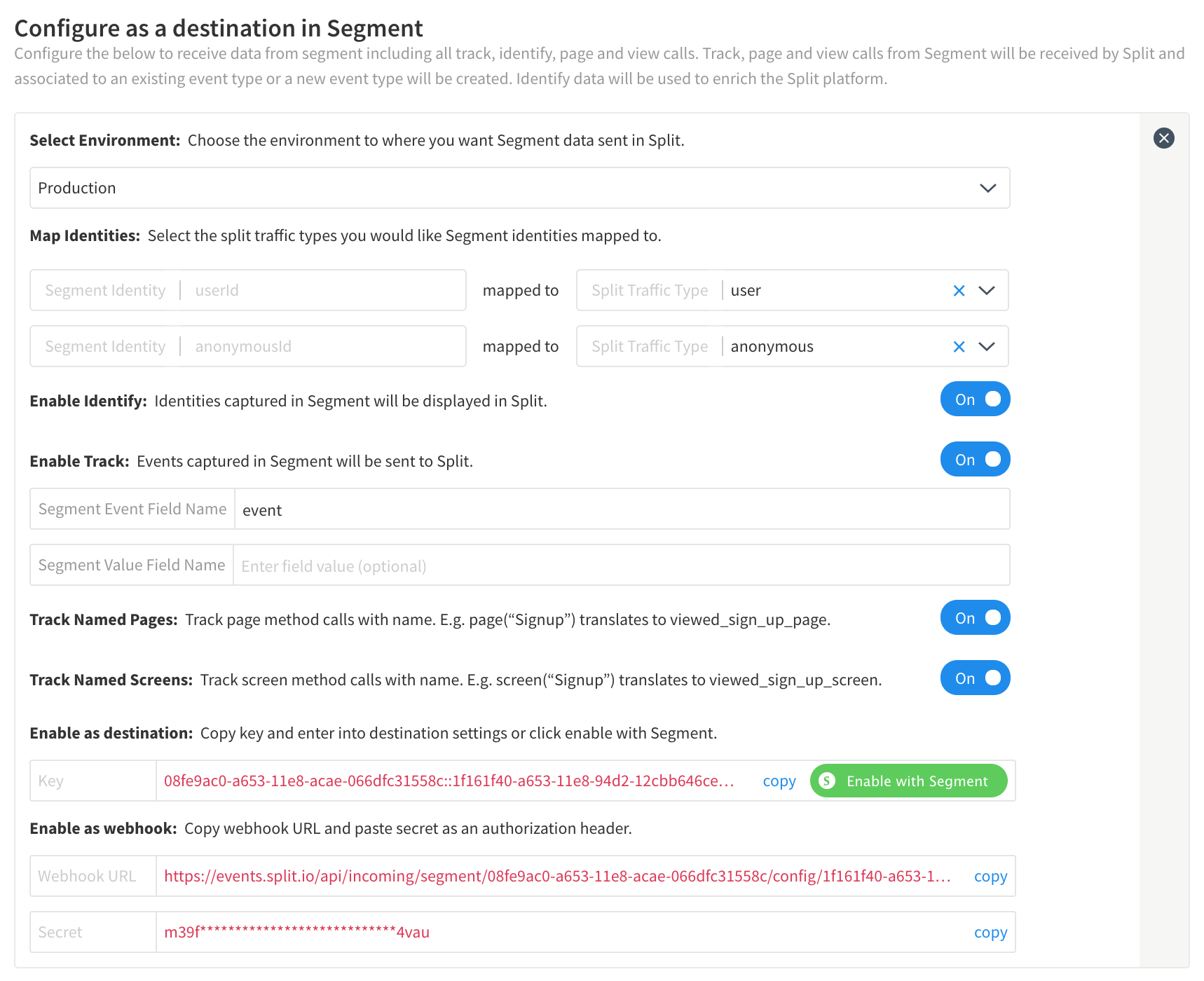
In Segment
-
Select the source you’d like to send data from to Harness FME.
-
Click Add destination and select webhook*. (Segment docs on this can be found here)
-
Paste the webhook URL provided from Harness FME within Segment in the webhook URL field.
-
Paste the secre* provided from Harness FME within Segment under Headers as an Authorization.
-
Click Save.
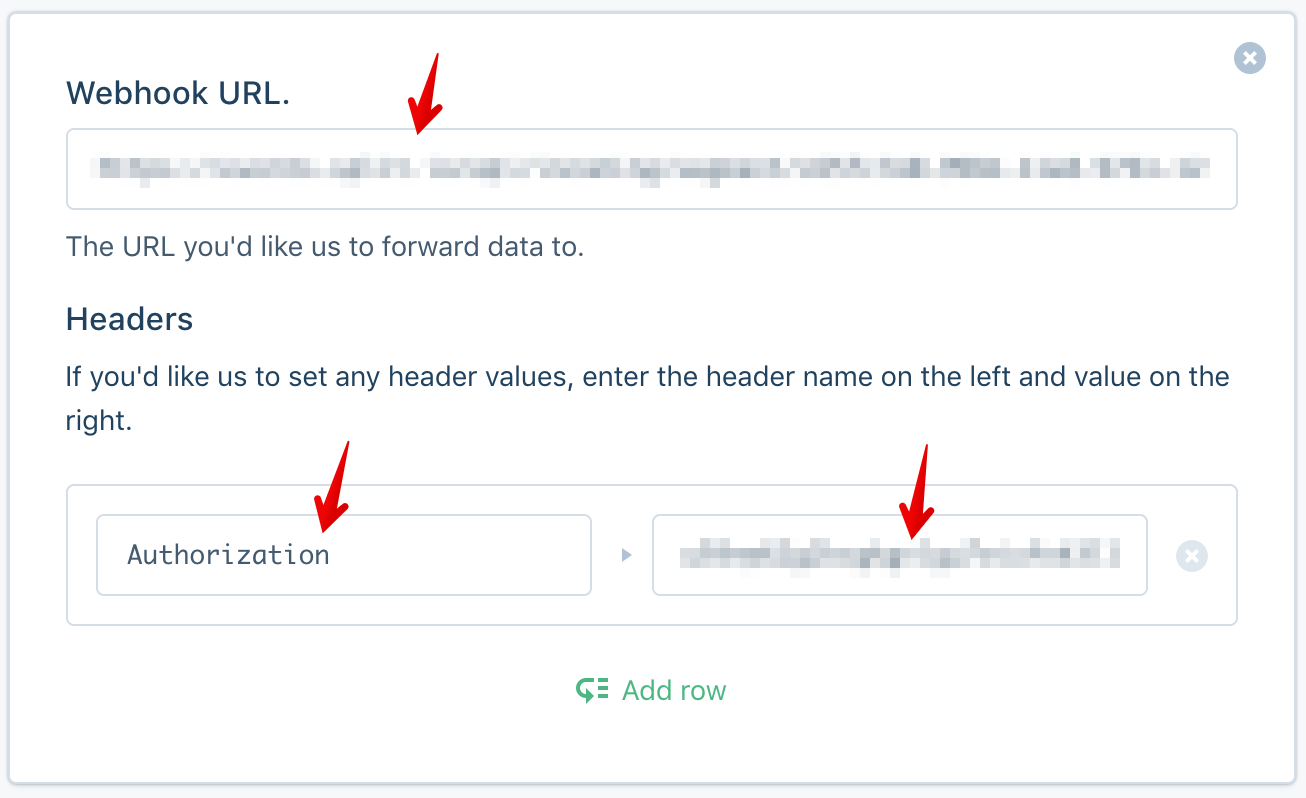
Segment spec details
Identify
The identify call lets you tie a user to their actions and record traits about them. When you enable in Harness FME and call the identify function, Segment passes that ID's information to FME with userId (or anonymousId) as the FME traffic type you selected when configuring the integration. Traits are mapped to traffic type attributes in FME. Learn more about attributes in Harness FME here.
Read more on Segment's identify spec here.
Track
The track call lets you record any actions your users perform, along with any properties that describe the action. When you enable in Harness FME and call the track function, FME records events within Harness FME. Learn more about Harness FME's events here.
Read more on Segment's track spec here.
Page
The page call lets you record whenever a user sees a page of your website, along with any optional properties about the page. When you enable in Harness FME and call the page function FME records events for page method calls that have a name associated with them. For example, page('signup') translates to view_signup_page.
Read more on Segment's page spec here.
Screen
The screen call lets you record whenever a user sees a screen, the mobile equivalent of page, in your mobile app, along with any properties about the screen. When you enable in Harness FME and call the screen function, FME records events for screen method calls that have a name associated with them. For example, screen('signup') translates to view_signup_screen.
Read more on Segment's screen spec here.
Group
The group call allows you to associate an individual user with a group of users. FME associates a group with the particular traffic type you configure. Learn more about using the group methods in the advanced functionality below.
Read more on Segment's group spec here.
Advanced functionality
Set event-level groups via .track()
To support mapping events across multiple traffic types (for example, fire a track event for a user and an account), Harness FME supports setting event-level groups. The group designation only applies for the specific event being logged. To specify these groups, provide an integration-specific property with key-value pairs corresponding to traffic type name in FME and the ID of the customer in FME. An example call is shown below.
{
"anonymousId": "23adfd82-aa0f-45a7-a756-24f2a7a4c895",
...
"messageId": "ajs-f8ca1e4de5024d9430b3928bd8ac6b96",
"properties": {
"split": [{
"account": "4d3405a0-9ca5-11e5-9706-16a11fb02dec" ### key
}],
...
"type": "track",
"userId": "41e51150-6825-11e8-9f57-0acd31e5aef0",
"originalTimestamp": "2015-12-12T19:11:01.152Z"
}
Identify additional traffic types in Harness FME via .group()
Harness FME supports the ability to identify multiple traffic types (for example, identifying accounts) within FME via Segment's group method. To specify these groups, provide an integration-specific trait with key-value pair corresponding to traffic type name in FME and the ID of the customer in FME that you want to identify. If Harness FME can identify an FME traffic type in the traits, all additional traits are created as attributes of the traffic type and the values mapped to the key provided.
{
"anonymousId": "23adfd82-aa0f-45a7-a756-24f2a7a4c89",
...
"messageId": "022bb90c-bbac-11e4-8dfc-aa07a5b093db",
...
"traits": {
"split": {
"account": "4d3405a0-9ca5-11e5-9706-16a11fb02dec" ### key
},
...
}
"type": "group",
"userId": "7f244b10-9ca5-11e5-9706-16a11fb02dec",
"groupId": "4d3405a0-9ca5-11e5-9706-16a11fb02dec",
...
}
FAQs
What happens if the eventTypeId field has spaces in Segment?
If the name has a space, Harness FME replaces the space with an underscore changing sample event to sample_event when it appears in the Harness FME user interface.
What does Harness FME do if the eventTypeId field is not mapped correctly?
The eventTypeId field is required, so if name does not map correctly or does not match the configuration settings, the event is dropped.
What does Harness FME do if the eventTypeId field is mapped correctly, but the value field is not?
The value field is optional. If eventTypeId is mapped correctly but the value field does not align with the configuration settings, the value field is null in Harness FME.
What happens in Harness FME if we have traits.company in our identify call?
Passing traits.company is received as a string version of the object in FME as an attribute company. We recommend flattening the object if you want to see this data in Harness FME.
What size limits does Harness FME have on trait values?
Trait values are limited to 255 characters.