Android SDK
This guide provides detailed information about our Android SDK. All of our SDKs are open source. Go to our Android SDK GitHub repository to see the source code.
Language support
This library is designed for Android applications written in Java or Kotlin and is compatible with Android SDK versions 19 and later (4.4 Kit Kat).
Starting with Android v3.0.0, this SDK now relies on WorkManager v2.7.1. This requires your application to use at least compileSdk 31.
If you haven't upgraded to use API 31, you can force the downgrade of the WorkManager dependency.
implementation("androidx.work:work-runtime") {
version {
strictly("2.6.0")
}
}
Initialization
To get started, set up FME in your code base with the following two steps.
1. Import the SDK into your project
Import the SDK into your project using the following line:
implementation 'io.split.client:android-client:5.3.0'
2. Instantiate the SDK and create a new SDK factory client
The first time the SDK is instantiated, it starts background tasks to update an in-memory cache and in-storage cache with small amounts of data fetched from Harness servers. This process can take up to a few hundred milliseconds, depending on the size of the data.
If the SDK is asked to evaluate which treatment to show to a customer for a specific feature flag while it is in this intermediate state, it may not have the data necessary to run the evaluation. In this circumstance, the SDK does not fail, rather, it returns the control treatment.
After the first initialization, the fetched data is stored. Further initializations fetch data from that cache and the configuration is immediately available.
We recommend instantiating the SDK factory once as a singleton and reusing it throughout your application.
Configure the SDK with the SDK key for the FME environment that you would like to access. In legacy Split (app.split.io) the SDK key is found on your Admin settings page, in the API keys section. Select a client-side SDK API key. This is a special type of API token with limited privileges for use in browsers or mobile clients. See API keys to learn more.
- Java
- Kotlin
import io.split.android.client.SplitClient;
import io.split.android.client.SplitClientConfig;
import io.split.android.client.SplitFactory;
import io.split.android.client.SplitFactoryBuilder;
import io.split.android.client.api.Key;
// SDK key
String sdkKey = "YOUR_SDK_KEY";
// Build SDK configuration by default
SplitClientConfig config = SplitClientConfig.builder()
.build();
// Create a new user key to be evaluated
// key represents your internal user id, or the account id that
// the user belongs to.
String matchingKey = "key";
Key key = new Key(matchingKey);
// Create factory
SplitFactory splitFactory = SplitFactoryBuilder.build(sdkKey, key, config, getApplicationContext());
// Get client instance
SplitClient client = splitFactory.client();
import io.split.android.client.SplitClient
import io.split.android.client.SplitClientConfig
import io.split.android.client.SplitFactory
import io.split.android.client.SplitFactoryBuilder
import io.split.android.client.api.Key
// SDK key
val sdkKey = "YOUR_SDK_KEY"
// Build default SDK configuration
val config: SplitClientConfig = SplitClientConfig.builder().build()
// Create a new user key to be evaluated
// key represents your internal user id, or the account id that
// the user belongs to.
val matchingKey = "key"
val key: Key = Key(matchingKey)
// Create factory
val splitFactory: SplitFactory =
SplitFactoryBuilder.build(sdkKey, key, config, applicationContext)
// Get client instance
val client: SplitClient = splitFactory.client()
Using the SDK
The following explains how to use this SDK.
Basic usage
To make sure the SDK is properly loaded before asking it for a treatment, wait until the SDK is ready as shown below. We set the client to listen for the SDK_READY event triggered by the SDK before asking for an evaluation. Once the SDK_READY event fires, use the getTreatment method to return the proper treatment based on the FEATURE_FLAG_NAME you pass and the key you passed when instantiating the SDK. From there, use an if-else-if block as shown below and plug the code in for the different treatments that you defined in Harness FME. Make sure to remember the final else branch in your code to handle the client returning control.
- Java
- Kotlin
client.on(SplitEvent.SDK_READY, new SplitEventTask() {
@Override
public void onPostExecution(SplitClient client) {
// Logic in background here
}
@Override
public void onPostExecutionView(SplitClient client) {
// Execute logic in main thread here
String treatment = client.getTreatment("FEATURE_FLAG_NAME");
if (treatment.equals("on")) {
// insert code here to show on treatment
} else if (treatment.equals("off")) {
// insert code here to show off treatment
} else {
// insert your control treatment code here
}
}
});
client.on(SplitEvent.SDK_READY_TIMED_OUT, new SplitEventTask() {
@Override
public void onPostExecution(SplitClient client) {
// handle for timeouts here
}
@Override
public void onPostExecutionView(SplitClient client) {
// handle for timeouts here
}
}
client.on(SplitEvent.SDK_READY, object : SplitEventTask() {
override fun onPostExecution(client: SplitClient) {
// Execute background logic here
when (client.getTreatment("FEATURE_FLAG_NAME")) {
"on" -> {
// insert code here to show on treatment
}
"off" -> {
// insert code here to show off treatment
}
else -> {
// insert your control treatment code here
}
}
}
override fun onPostExecutionView(client: SplitClient) {
// Execute main thread logic here
when (client.getTreatment("FEATURE_FLAG_NAME")) {
"on" -> {
// insert code here to show on treatment
}
"off" -> {
// insert code here to show off treatment
}
else -> {
// insert your control treatment code here
}
}
}
})
Also, a SDK_READY_FROM_CACHE event is available, which allows to be aware of when the SDK has loaded data from cache. This way, it is ready to evaluate feature flags using those locally cached definitions.
- Java
- Kotlin
client.on(SplitEvent.SDK_READY_FROM_CACHE, new SplitEventTask() {
@Override
public void onPostExecution(SplitClient client) {
//Background Code in Here
}
@Override
public void onPostExecutionView(SplitClient client) {
//UI Code in Here
String treatment = client.getTreatment("FEATURE_FLAG_NAME");
if (treatment.equals("on")) {
// insert code here to show on treatment
} else if (treatment.equals("off")) {
// insert code here to show off treatment
} else {
// insert your control treatment code here
}
}
});
client.on(SplitEvent.SDK_READY_FROM_CACHE, object : SplitEventTask() {
override fun onPostExecution(client: SplitClient) {
// Execute background logic here
}
override fun onPostExecutionView(client: SplitClient) {
// Execute logic in main thread here
when (client.getTreatment("FEATURE_FLAG_NAME")) {
"on" -> {
// insert code here to show on treatment
}
"off" -> {
// insert code here to show off treatment
}
else -> {
// insert your control treatment code here
}
}
}
})
Attribute syntax
To target based on custom attributes, the SDK's getTreatment methods need to be passed an attribute map at runtime.
In the example below, we are rolling out a feature flag to users. The provided attributes plan_type, registered_date, permissions, paying_customer, and deal_size are passed to the getTreatment call. These attributes are compared and evaluated against the attributes used in the Rollout plan as defined in Harness FME to decide which treatment is assigned to this key.
The getTreatment method supports five types of attributes: strings, numbers, dates, booleans, and sets. The proper data type and syntax for each are:
- Strings: Use type String.
- Numbers: Use type
java.lang.Longorjava.lang.Integer. - Dates: Express the value in
milliseconds since epoch. In Java,milliseconds since epochis of typejava.lang.Long. For example, the value for theregistered_dateattribute below isSystem.currentTimeInMillis(), which is a long. - Booleans: Use type
java.lang.boolean. - Sets: Use type
java.util.Collection.
- Java
- Kotlin
import java.util.Map;
import java.util.HashMap;
import java.util.Date;
Map<String, Object> attributes = new HashMap<String, Object>();
attributes.put("plan_type", "growth");
attributes.put("registered_date", System.currentTimeMillis());
attributes.put("deal_size", 1000);
attributes.put("paying_customer", true);
String[] perms = {"read", "write"};
attributes.put("permissions",perms);
// See client initialization above
String treatment = client.getTreatment("FEATURE_FLAG_NAME", attributes);
if (treatment.equals("on")) {
// insert on code here
} else if (treatment.equals("off")) {
// insert off code here
} else {
// insert control code here
}
val attributes = mapOf(
"plan_type" to "growth",
"registered_date" to System.currentTimeMillis(),
"deal_size" to 1000,
"paying_customer" to true,
"permissions" to arrayOf("read", "write")
)
// See client initialization above
when (client.getTreatment("FEATURE_FLAG_NAME", attributes)) {
"on" -> {
// insert on code here
}
"off" -> {
// insert off code here
}
else -> {
// insert control code here
}
}
Binding attributes to the client
Attributes can be bound to the client at any time during the SDK lifecycle. These attributes are stored in memory and used in every evaluation to avoid the need for keeping the attribute set accessible through the whole app. These attributes can be cached into the persistent caching mechanism of the SDK making them available for future sessions, as well as part of the SDK_READY_FROM_CACHE flow by setting the persistentAttributesEnabled to true. There is no need to wait for your attributes to be loaded at every session before evaluating flags that use them.
When an evaluation is called, the attributes provided (if any) at evaluation time are combined with the ones already loaded into the SDK memory, with the ones provided at function execution time take precedence, enabling for those attributes to be overriden/hidden for specific evaluations.
An attribute is considered valid if it follows one of the types listed below:
- String
- Number
- Boolean
- Array
The SDK validates these before storing them and if there are invalid or missing values, possibly indicating an issue, the methods return the boolean false and do not update any value.
See below the definitions for the API which is exposed on the client:
- Java
- Kotlin
public interface AttributesManager {
/**
* Set one single attribute and returns true unless there is an issue storing it.
* If `persistentAttributesEnabled` config is enabled, the attribute is also written to the persistent cache.
*/
boolean setAttribute(String attributeName, Object value);
/**
* Retrieves the value of a given attribute stored in cache.
*/
@Nullable
Object getAttribute(String attributeName);
/**
* Set multiple attributes and returns true unless there is an issue storing them.
* If `persistentAttributesEnabled` config is enabled, the attributes are also written to the persistent cache.
*/
boolean setAttributes(Map<String, Object> attributes);
/**
* Retrieves a Map with the values of all attributes stored in cache.
*/
@NonNull
Map<String, Object> getAllAttributes();
/**
* Remove one single attribute and returns true unless there is an issue deleting it.
* If `persistentAttributesEnabled` config is enabled, the attribute is also deleted from the persistent cache and won't be available in a subsequent session.
*/
boolean removeAttribute(String attributeName);
/**
* Clear the whole attribute cache and return true unless there is an issue with the operation and some attributes might still be cached.
* If `persistentAttributesEnabled` config is enabled, the attributes are also deleted from the persistent cache and won't be available in a subsequent session.
*/
boolean clearAttributes();
}
interface AttributesManager {
/**
* Set one single attribute and returns true unless there is an issue storing it.
* If `persistentAttributesEnabled` config is enabled, the attribute is also written to the persistent cache.
*/
fun setAttribute(attributeName: String, value: Any): Boolean
/**
* Retrieves the value of a given attribute stored in cache.
*/
fun getAttribute(attributeName: String): Any?
/**
* Set multiple attributes and returns true unless there is an issue storing them.
* If `persistentAttributesEnabled` config is enabled, the attributes are also written to the persistent cache.
*/
fun setAttributes(attributes: Map<String, Any>): Boolean
/**
* Retrieves a Map with the values of all attributes stored in cache.
*/
fun getAllAttributes(): Map<String, Any>
/**
* Removes one single attribute and returns true unless there is an issue deleting it.
* If `persistentAttributesEnabled` config is enabled, the attribute is also deleted from the persistent cache and won't be available in a subsequent session.
*/
fun removeAttribute(attributeName: String): Boolean
/**
* Clears the whole attribute cache and returns true unless there is an issue with the operation and some attributes might still be cached.
* If `persistentAttributesEnabled` config is enabled, the attributes are also deleted from the persistent cache and won't be available in a subsequent session.
*/
fun clearAttributes(): Boolean
}
Refer to the example below to see how to use these methods:
- Java
- Kotlin
import java.util.Map;
import java.util.HashMap;
import java.util.Date;
// Prepare a Map with several attributes
Map<String, Object> attributes = new HashMap<String, Object>();
attributes.put("plan_type", "growth");
attributes.put("registered_date", System.currentTimeMillis());
attributes.put("deal_size", 1000);
// Now set these on the client
client.setAttributes(attributes);
// Set one attribute
boolean result = client.setAttribute("plan_type", "growth");
// Get an attribute
Object planType = client.getAttribute("plan_type");
// Get all attributes
Map<String, Object> allAttributes = client.getAllAttributes();
// Remove an attribute
boolean result = client.removeAttribute("deal_size");
// Remove all attributes
boolean result = client.clearAttributes();
// Set multiple attributes
client.setAttributes(
mapOf(
"plan_type" to "growth",
"registered_date" to System.currentTimeMillis(),
"deal_size" to 1000
)
)
// Set one attribute
val result = client.setAttribute("plan_type", "growth")
// Get an attribute
val planType = client.getAttribute("plan_type")
// Get all attributes
val allAttributes = client.allAttributes
// Remove an attribute
val result = client.removeAttribute("deal_size")
// Remove all attributes
val result = client.clearAttributes()
Multiple evaluations at once
In some instances, you may want to evaluate treatments for multiple feature flags at once. Use the different variations of getTreatments method of the SDK factory client to do this.
getTreatments: Pass a list of the feature flag names you want treatments for.getTreatmentsByFlagSet: Evaluate all flags that are part of the provided set name and are cached on the SDK instance.getTreatmentsByFlagSets: Evaluate all flags that are part of the provided set names and are cached on the SDK instance.
- Java
- Kotlin
List<String> featureFlagNames = Lists.newArrayList("FEATURE_FLAG_NAME_1", "FEATURE_FLAG_NAME_2");
Map<String, String> treatments = client.getTreatments(featureFlagNames, null);
Map<String, String> treatmentsByFlagSet = client.getTreatmentsByFlagSet("frontend", null);
List<String> flagSets = Lists.newArrayList("frontend", "client_side");
Map<String, String> treatmentsByFlagSets = client.getTreatmentsByFlagSets(flagSets);
// Treatments will have the following form:
// {
// "FEATURE_FLAG_NAME_1": "on",
// "FEATURE_FLAG_NAME_2": "visa"
// }
val featureFlagNames: List<String> = listOf("FEATURE_FLAG_NAME_1", "FEATURE_FLAG_NAME_2")
val treatments: Map<String, String> = client.getTreatments(featureFlagNames, null)
val treatmentsByFlagSet = client.getTreatmentsByFlagSet("frontend", null)
val flagSets = listOf("frontend", "client_side")
val treatmentsByFlagSets = client.getTreatmentsByFlagSets(flagSets)
// Treatments have the following form:
// {
// "FEATURE_FLAG_NAME_1": "on",
// "FEATURE_FLAG_NAME_2": "visa"
// }
Get treatments with configurations
To leverage dynamic configurations with your treatments, use the getTreatmentWithConfig method. This method returns an object containing the treatment and associated configuration.
The config element is a stringified version of the configuration JSON defined in Harness FME. If there is no configuration defined for a treatment, the SDK returns null for the config parameter.
This method takes the exact same set of arguments as the standard getTreatment method. See below for examples on proper usage:
- Java
- Kotlin
SplitResult result = cli.getTreatmentWithConfig("new_boxes", attributes);
Gson gson = new Gson();
Map map = gson.fromJson(result.config(), Map.class);
String treatment = result.treatment();
val result: SplitResult = client.getTreatmentWithConfig("new_boxes", attributes)
val config: String = result.config()
val treatment: String = result.treatment()
If you need to get multiple evaluations at once, you can also use the getTreatmentsWithConfig methods. These methods take the exact same arguments as the getTreatments methods but return a mapping of feature flag names to SplitResult objects instead of strings. Example usage below.
- Java
- Kotlin
List<String> flagNames = Lists.newArrayList("FEATURE_FLAG_NAME_1", "FEATURE_FLAG_NAME_2");
Map<String, SplitResult> treatments = client.getTreatmentsWithConfig(flagNames, null);
Map<String, SplitResult> treatmentsByFlagSet = client.getTreatmentsWithConfigByFlagSet("frontend", null);
List<String> flagSetNames = List.newArrayList("frontend", "client_side");
Map<String, SplitResult> treatmentsByFlagSets = client.getTreatmentsWithConfigByFlagSets(flagSetNames, null);
// treatments have the following form:
// {
// "FEATURE_FLAG_NAME_1": { "treatment": "on", "config": "{ \"color\":\"red\" }" },
// "FEATURE_FLAG_NAME_2": { "treatment": "visa", "config": "{ \"color\":\"red\" }" }
// }
val flagNames: List<String> = listOf("FEATURE_FLAG_NAME_1", "FEATURE_FLAG_NAME_2")
val treatments: Map<String, SplitResult> = client.getTreatmentsWithConfig(flagNames, null)
val treatmentsByFlagSet = client.getTreatmentsWithConfigByFlagSet("frontend", null)
val flagSetNames = listOf("frontend", "client_side");
val treatmentsByFlagSets = client.getTreatmentsWithConfigByFlagSets(flagSetNames, null)
// treatments have the following form:
// {
// "FEATURE_FLAG_NAME_1": { "treatment": "on", "config": "{ \"color\":\"red\" }" },
// "FEATURE_FLAG_NAME_2": { "treatment": "visa", "config": "{ \"color\":\"red\" }" }
// }
Append properties to impressions
Impressions are generated by the SDK each time a getTreatment method is called. These impressions are periodically sent back to Harness servers for feature monitoring and experimentation.
You can append properties to an impression by passing an object of key-value pairs to the getTreatment method. These properties are then included in the impression sent by the SDK and can provide useful context to the impression data.
Three types of properties are supported: strings, numbers, and booleans.
- Java
- Kotlin
// Create a Map for properties
Map<String, Object> properties = new HashMap<>();
properties.put("package", "premium");
properties.put("admin", true);
properties.put("discount", 50);
// Create EvaluationOptions with the properties
EvaluationOptions evaluationOptions = new EvaluationOptions(properties);
// Get treatment using the evaluation options
String treatment = client.getTreatment("FEATURE_FLAG_NAME", evaluationOptions);
// Create a Map for properties
val properties = mapOf(
"package" to "premium",
"admin" to true,
"discount" to 50
)
// Create EvaluationOptions with the properties
val evaluationOptions = EvaluationOptions(properties)
// Get treatment using the evaluation options
val treatment = client.getTreatment("FEATURE_FLAG_NAME", evaluationOptions)
Shutdown
It is good practice to call the destroy method before your app shuts down or is destroyed, as this method gracefully shuts down the SDK by stopping all background threads, clearing caches, closing connections, and flushing the remaining unpublished impressions.
- Java
- Kotlin
client.destroy();
client.destroy()
After destroy() is called, any subsequent invocations to the client.getTreatment() or manager methods result in control or empty list respectively.
A call to the destroy() method also destroys the factory object. When creating new client instance, first create a new factory instance.
Track
Use the track method to record any actions your customers perform. Each action is known as an event and corresponds to an event type. Calling track through one of our SDKs or via the API is the first step to getting experimentation data into Harness FME and allows you to measure the impact of your feature flags on your users' actions and metrics. Refer to the Events guide to learn about using track events. In the examples below, you can see that the .track() method can take up to four arguments. The proper data type and syntax for each are:
- TRAFFIC_TYPE: The traffic type of the key in the track call. The expected data type is String. You can only pass values that match the names of traffic types that you have defined Harness FME.
- EVENT_TYPE: The event type that this event should correspond to. The expected data type is String. Full requirements on this argument are:
- Contains 80 characters or fewer.
- Starts with a letter or number.
- Contains only letters, numbers, hyphen, underscore, or period.
- This is the regular expression we use to validate the value:
[a-zA-Z0-9][-_.:a-zA-Z0-9]{0,79}
- VALUE: (Optional) The value to be used in creating the metric. This field can be sent in as null or 0 if you intend to purely use the count function when creating a metric. The expected data type is Float.
- PROPERTIES: (Optional) An object of key value pairs that can be used to filter your metrics. Learn more about event property capture in the Events guide. FME currently supports three types of properties: strings, numbers, and booleans.
The track method returns a boolean value of true or false to indicate whether or not the SDK was able to successfully queue the event to be sent back to Harness servers on the next event post. The SDK will return false if the current queue size is equal to the config set by eventsQueueSize or if an incorrect input to the track method has been provided.
In case a bad input is provided, refer to the Track events guide for information about our SDK's expected behavior.
- Java
- Kotlin
// Event without a value
boolean trackEvent = client.track("TRAFFIC_TYPE", "EVENT_TYPE");
// Example
boolean trackEvent = client.track("user", "page_load_time");
// Associate value to an event
boolean trackEvent = client.track("TRAFFIC_TYPE", "EVENT_TYPE", VALUE);
// Example
boolean trackEvent = client.track("user", "page_load_time", 83.334);
// If you would like to send an event but you've already defined the traffic type in the config of the client
boolean trackEvent = client.track("EVENT_TYPE");
// Example
boolean trackEvent = client.track("page_load_time");
// If you would like to associate a value to an event and you've already defined the traffic type in the config of the client
boolean trackEvent = client.track("EVENT_TYPE", VALUE);
// Example
boolean trackEvent = client.track("page_load_time", 83.334);
// If you would like to associate a value and properties to an event
boolean trackEvent = client.track("key", "TRAFFIC_TYPE", "EVENT_TYPE", VALUE, {PROPERTIES});
// Example
HashMap<String, Object> properties = new HashMap<>();
properties.put("package", "premium");
properties.put("admin", true);
properties.put("discount", 50);
boolean trackEvent = client.track("john@doe.com", "user", "page_load_time", 83.334, properties);
// If you would like to associate just properties to an event
boolean trackEvent = client.track("key", "TRAFFIC_TYPE", "EVENT_TYPE", null, {PROPERTIES});
// Example
HashMap<String, Object> properties = new HashMap<>();
properties.put("package", "premium");
properties.put("admin", true);
properties.put("discount", 50);
boolean trackEvent = client.track("john@doe.com", "user", "page_load_time", null, properties);
// Event without a value
val trackEvent = client.track("user", "page_load_time")
// Associate value to an event
val trackEvent = client.track("user", "page_load_time", 83.334)
// If you would like to send an event but you've already defined the traffic type in the config of the client
val trackEvent = client.track("page_load_time")
// If you would like to associate a value to an event and you've already defined the traffic type in the config of the client
val trackEvent = client.track("page_load_time", 83.334)
// If you would like to associate a value and properties to an event
val trackEvent = client.track(
"john@doe.com",
"user",
"page_load_time",
83.334,
mapOf(
"package" to "premium",
"admin" to true,
"discount" to 50
)
)
// If you would like to associate just properties to an event
val trackEvent = client.track(
"john@doe.com",
"user",
"page_load_time",
null,
mapOf(
"package" to "premium",
"admin" to true,
"discount" to 50
)
)
Configuration
The SDK has a number of knobs for configuring performance. Each knob is tuned to a reasonable default. However, you can override the value while instantiating the SDK. The parameters available for configuration are shown below.
| Configuration | Description | Default value |
|---|---|---|
| featuresRefreshRate | The SDK polls Harness servers for changes to feature flags at this rate (in seconds). | 3600 seconds |
| segmentsRefreshRate | The SDK polls Harness servers for changes to segments at this rate (in seconds). | 1800 seconds |
| impressionsRefreshRate | The treatment log captures which customer saw what treatment (on, off, etc.) at what time. This log is periodically flushed back to Harness servers. This configuration controls how quickly the cache expires after a write (in seconds). | 1800 seconds |
| telemetryRefreshRate | The SDK caches diagnostic data that it periodically sends to Harness servers. This configuration controls how frequently this data is sent back to Harness servers (in seconds). | 3600 seconds (1 hour) |
| eventsQueueSize | When using .track, the number of events to be kept in memory. | 10000 |
| eventFlushInterval | When using .track, how often is the events queue flushed to Harness servers. | 1800 seconds |
| eventsPerPush | Maximum size of the batch to push events. | 2000 |
| trafficType | When using .track, the default traffic type to be used. | not set |
| connectionTimeout | HTTP client connection timeout (in ms). | 10000 ms |
| readTimeout | HTTP socket read timeout (in ms). | 10000 ms |
| impressionsQueueSize | Default queue size for impressions. | 30K |
| disableLabels | Disable labels from being sent to Harness servers. Labels may contain sensitive information. | true |
| logLevel | Enables logging according to the level specified. Options are NONE, VERBOSE, DEBUG, INFO, WARNING, ERROR, and ASSERT. | NONE |
| proxyHost | The location of the proxy using standard URI: scheme://user:password@domain:port/path. If no port is provided, the SDK defaults to port 80. | null |
| ready | Maximum amount of time in milliseconds to wait before notifying a timeout. | -1 (not set) |
| synchronizeInBackground | Activates synchronization when application host is in background. | false |
| synchronizeInBackgroundPeriod | Rate in minutes in which the background synchronization would check the conditions and trigger the data fetch if those are met. Minimum rate allowed is 15 minutes. | 15 |
| backgroundSyncWhenBatteryNotLow | When set to true, synchronize in background only if battery level is not low. | true |
| backgroundSyncWhenWifiOnly | When set to true, synchronize in background only when the available connection is wifi (unmetered). When false, background synchronization takes place as long as there is an available connection. | false |
| streamingEnabled | Boolean flag to enable the streaming service as default synchronization mechanism when in foreground. In the event of an issue with streaming, the SDK will fallback to the polling mechanism. If false, the SDK will poll for changes as usual without attempting to use streaming. | true |
| syncConfig | Optional SyncConfig instance. Use it to filter specific feature flags to be synced and evaluated by the SDK. These filters can be created with the SplitFilter::bySet static function (recommended, flag sets are available in all tiers), or SplitFilter::byName static function, and appended to this config using the SyncConfig builder. If not set or empty, all feature flags are downloaded by the SDK. | null |
| persistentAttributesEnabled | Enables saving attributes on persistent cache which is loaded as part of the SDK_READY_FROM_CACHE flow. All functions that mutate the stored attributes map affect the persistent cache. | false |
| syncEnabled | Controls the SDK continuous synchronization flags. When true, a running SDK processes rollout plan updates performed in Harness FME (default). When false, it fetches all data upon init, which ensures a consistent experience during a user session and optimizes resources when these updates are not consumed by the app. | true |
| impressionsMode | This configuration defines how impressions (decisioning events) are queued on the SDK. Supported modes are OPTIMIZED, NONE, and DEBUG. In OPTIMIZED mode, only unique impressions are queued and posted to Harness; this is the recommended mode for experimentation use cases. In NONE mode, no impression is tracked in Harness FME and only minimum viable data to support usage stats is, so never use this mode if you are experimenting with that instance impressions. Use NONE when you want to optimize for feature flagging only use cases and reduce impressions network and storage load. In DEBUG mode, ALL impressions are queued and sent to Harness; this is useful for validations. This mode doesn't impact the impression listener which receives all generated impressions locally. | OPTIMIZED |
| userConsent | User consent status used to control the tracking of events and impressions. Possible values are GRANTED, DECLINED, and UNKNOWN. See User consent for details. | GRANTED |
| encryptionEnabled | If set to true, the local database contents is encrypted. | false |
| prefix | If set, the prefix will be prepended to the database name used by the SDK. | null |
| certificatePinningConfiguration | If set, enables certificate pinning for the given domains. For details, see the Certificate pinning section below. | null |
| expirationDays | Specifies how long rollout data is kept in local storage before expiring (in days). Used to speed up initialization and support offline behavior. | 10 days |
| clearOnInit | If set to true, clears any previously stored rollout data when the SDK initializes. Useful to force fresh data fetch on startup. | false |
| rolloutCacheConfiguration | Specifies how long rollout data is kept in local storage before expiring. | null |
To set each of the parameters defined above, use the syntax below.
- Java
- Kotlin
import io.split.android.client.*;
import java.util.Arrays;
SplitFilter splitFilter = SplitFilter.bySet(Arrays.asList("frontend"));
RolloutCacheConfiguration rolloutCacheConfig = RolloutCacheConfiguration.builder()
.expirationDays(5) // Override the default expiration of 10 days
.clearOnInit(true)
.build();
SplitClientConfig config = SplitClientConfig.builder()
.impressionsRefreshRate(60)
.connectionTimeout(15000)
.readTimeout(15000)
.rolloutCacheConfiguration(rolloutCacheConfig)
.syncConfig(SyncConfig.builder()
.addSplitFilter(splitFilter)
.build())
.build();
// SDK key
String sdkKey = "YOUR_SDK_KEY";
// Create a new user key to be evaluated
String matching = "key";
String bucketingKey = null;
Key k = new Key(matchingKey,bucketingKey);
// Create factory
SplitFactory splitFactory = SplitFactoryBuilder.build(sdkKey, k, config, getApplicationContext());
// Get client instance
SplitClient client = splitFactory.client();
val splitFilter: SplitFilter = SplitFilter.bySet(listOf("frontend"))
val rolloutCacheConfig = RolloutCacheConfiguration.builder()
.expirationDays(5) // Override the default expiration of 10 days
.clearOnInit(true)
.build()
val config: SplitClientConfig = SplitClientConfig.builder()
.impressionsRefreshRate(60)
.connectionTimeout(15000)
.readTimeout(15000)
.rolloutCacheConfiguration(rolloutCacheConfig)
.syncConfig(
SyncConfig.builder()
.addSplitFilter(splitFilter)
.build()
)
.build()
val splitFactory: SplitFactory = SplitFactoryBuilder
.build(
"YOUR_SDK_KEY",
Key("key"),
config,
applicationContext
)
val client: SplitClient = splitFactory.client()
Configure cache behavior
The SDK stores rollout data locally to speed up initialization and support offline behavior. By default, the cache expires after 10 days. You can override this or force clear the cache on SDK initialization.
The minimum value for cache expiration is 1 day. Any lower value will revert to the default of 10 days. Even if you enable the option to clear the cache on initialization, the SDK will only clear it once per day to avoid excessive network usage.
Localhost mode
For testing, a developer can put code behind feature flags on their development machine without the SDK requiring network connectivity. To achieve this, you can start the SDK in localhost mode (aka, off-the-grid mode). In this mode, the SDK neither polls or updates Harness servers. Instead, it uses an in-memory data structure to determine what treatments to show to the logged in customer for each of the feature flags. To use the SDK in localhost mode, replace the API Key with localhost, as shown in the example below:
Since version 2.2.0, our SDK supports a new type of localhost feature flag definition file, using the YAML format. This new format allows the user to map different keys to different treatments within a single feature flag, and also add configurations to them. The new format is a list of single-key maps (one per mapping feature_flag-keys-config), defined as follows:
## - feature_name:
## treatment: "treatment_applied_to_this_entry"
## keys: "single_key_or_list"
## config: "{\"desc\" : \"this applies only to ON treatment\"}"
- my_feature:
treatment: "on"
keys: "key"
config: "{\"desc\" : \"this applies only to ON treatment\"}"
- some_other_feature:
treatment: "off"
- my_feature:
treatment: "off"
- other_feature:
treatment: "off"
keys: ["key_1", "key_2"]
config: "{\"desc\" : \"this overrides multiple keys and returns off treatment for those keys\"}"
In the example above, we have four entries:
- The first entry defines that for feature flag
my_feature, the keykeyreturns the treatmentonand theontreatment is tied to the configuration{"desc" : "this applies only to ON treatment"}. - The second entry defines that the feature flag
some_other_featurealways returns theofftreatment and no configuration. - The third entry defines that
my_featurealways returnsofffor all keys that don't match another entry (in this case, any key other thankey). - The fourth entry shows an example on how to override a treatment for a set of keys.
In this mode, the SDK loads the yaml file from a resource bundle file at the assets' project src/main/assets/splits.yaml.
- Java
- Kotlin
import io.split.android.client.SplitClient;
import io.split.android.client.SplitFactoryBuilder;
import io.split.android.client.api.Key;
// Create a new user key to be evaluated
String matching = "key";
Key k = new Key(matchingKey);
SplitClient client = SplitFactoryBuilder.build("localhost", k, getApplicationContext()).client();
import io.split.android.client.SplitFactoryBuilder
import io.split.android.client.api.Key
// Create a new user key to be evaluated
val key = Key("key")
val client = SplitFactoryBuilder.build(
"localhost",
key,
applicationContext
).client()
If a split.yaml or split.yml is not found in assets, the SDK maintains backward compatibility by trying to load the legacy file (split.properties), which is now deprecated.
The format of this file is a properties file as key-value line. The key is the feature flag name, and the value is the treatment name. The following is a sample split.properties file:
## this is a comment
## sdk.getTreatment(*, reporting_v2) will return 'on'
reporting_v2=on
double_writes_to_cassandra=off
new-navigation=v3
Manager
Use the Split Manager to get a list of feature flags available to the SDK factory client. To instantiate a Manager in your code base, use the same factory that you used for your client.
- Java
- Kotlin
SplitFactory splitFactory = SplitFactoryBuilder.build("YOUR_API_KEY");
SplitManager manager = splitFactory.manager();
val splitFactory: SplitFactory = SplitFactoryBuilder.build(
"api_key",
Key("key"),
applicationContext
)
val manager: SplitManager = splitFactory.manager()
The Manager then has the following methods available.
- Java
- Kotlin
/**
* Retrieves the feature flags that are currently registered with the
* SDK.
*
* @return a List of SplitView or empty.
*/
List<SplitView> splits();
/**
* Returns the feature flags registered with the SDK of this name.
*
* @return SplitView or null
*/
SplitView split(String SplitName);
/**
* Returns the names of feature flags registered with the SDK.
*
* @return a List of String (Feature flag names) or empty
*/
List<String> splitNames();
/**
* Retrieves the feature flags that are currently registered with the
* SDK.
*
* @return a List of SplitView or empty.
*/
fun splits(): List<SplitView>
/**
* Returns the feature flags registered with the SDK of this name.
*
* @return SplitView or null
*/
fun split(SplitName: String): SplitView?
/**
* Returns the names of features flags registered with the SDK.
*
* @return a List of String (feature flag names) or empty
*/
fun splitNames(): List<String>
The SplitView object referenced above has the following structure.
- Java
- Kotlin
public class SplitView {
public String name;
public String trafficType;
public boolean killed;
public List<String> treatments;
public long changeNumber;
public Map<String, String> configs;
public String defaultTreatment;
public List<String> sets;
public boolean impressionsDisabled;
}
class SplitView(
var name: String?,
var trafficType: String?,
var killed: Boolean,
var treatments: List<String>?,
var changeNumber: Long
var defaultTreatment: String?
var sets: List<String>
var impressionsDisabled: Boolean
)
Listener
FME SDKs send impression data back to Harness servers periodically and as a result of evaluating feature flags. To additionally send this information to a location of your choice, define and attach an impression listener.
The SDK sends the generated impressions to the impression listener right away. Because of this, be careful while implementing handling logic to avoid blocking the main thread. Generally speaking, you should create a separate thread to handle incoming impressions. Refer to the snippet below:
- Java
- Kotlin
SplitClientConfig config = SplitClientConfig.builder()
.impressionListener(new MyImpressionListener())
.build();
class MyImpressionListener implements ImpressionListener {
@Override
public void log(Impression impression) {
// Do something on UI thread
new Thread(new Runnable() {
public void run() {
// Do something in another thread (use this most of the time!)
}
}).start();
}
@Override
public void close() {
}
}
class MyImpressionListener : ImpressionListener {
override fun log(impression: Impression) {
// Do something on UI thread
Thread {
// Do something in another thread (use this most of the time!)
}.start()
}
override fun close() {
}
}
val config = SplitClientConfig.builder()
.impressionListener(MyImpressionListener())
.build()
In regards with the data available here, refer to the Impression objects interface and information about each field below:
- Java
- Kotlin
String key();
String bucketingKey();
String split();
String treatment();
Long time();
String appliedRule();
Long changeNumber();
Map<String, Object> attributes();
Long previousTime();
key(): String?
bucketingKey(): String?
split(): String?
treatment(): String?
time(): Long?
appliedRule(): String?
changeNumber(): Long?
attributes(): Map<String, Any?>?
previousTime(): Long?
| Name | Type | Description |
|---|---|---|
| key | String | Key which is evaluated. |
| bucketingKey | String | Key which is used for bucketing, if provided. |
| split | String | Feature flag which is evaluated. |
| treatment | String | Treatment that is returned. |
| time | Long | Timestamp of when the impression is generated. |
| appliedRule | String | Targeting rule in the definition that matched resulting in the treatment being returned. |
| changeNumber | Long | Date and time of the last change to the targeting rule that the SDK used when it served the treatment. It is important to understand when a change made to a feature flag is picked up by the SDKs and whether one of the SDK instances is not picking up changes. |
| attributes | Map<String, Object> | A map of attributes passed to getTreatment/getTreatments, if any. |
| previousTime | Long | If SDK is deduping and a matching impression is seen before on the lifetime of the instance this is its timestamp. |
Flush
The flush() method sends the data stored in memory (impressions and events) to the Harness FME servers and clears the successfully posted data. If a connection issue is experienced, the data is sent on the next attempt. If you want to flush all pending data when your app goes to background, a good place to call this method is the onPause callback of your MainActivity.
- Java
- Kotlin
client.flush();
client.flush()
Logging
To enable SDK logging, the logLevel setting is available in SplitClientConfig class:
// This setting type is `SplitLogLevel`.
// The available values are DEBUG, INFO, WARNING, ERROR, ASSERT and NONE
SplitClientConfig.Builder builder = SplitClientConfig.builder()
.logLevel(Log.VERBOSE)
SplitClientConfig config = builder.build();
...
The following shows an example output:
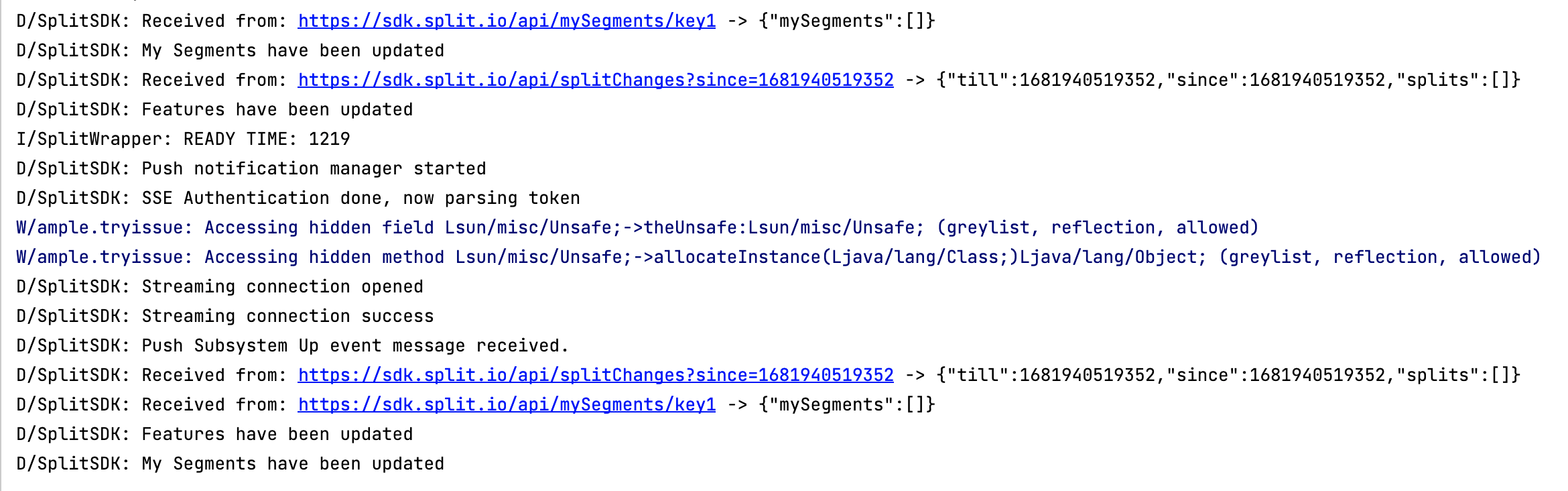
Advanced use cases
This section describes advanced use cases and features provided by the SDK.
Instantiate multiple SDK clients
In versions previous to 2.10.0, you had to create more that one SDK instance to evaluate for different users IDs. From 2.10.0 on, FME supports the ability to create multiple clients, one for each user ID. For example, if you need to roll out feature flags for different user IDs, you can instantiate multiple clients, one for each ID. You can then evaluate them using the corresponding client.
You can do this using the example below:
- Java
- Kotlin
// Create factory
Key key = new Key("anonymous_user");
SplitClientConfig config = SplitClientConfig.builder().build();
SplitFactory splitFactory = SplitFactoryBuilder.build("yourAuthKey", key, config, getApplicationContext());
// Now when you call factory.client(), the SDK will create a client
// using the Key you passed in during the factory creation
SplitClient anonymousClient = splitFactory.client();
// To create another client for a user instead, just pass in a different Key or id
SplitClient userClient = splitFactory.client("user_id");
// Add events handler for each client to be notified when SDK is ready
anonymousClient.on(SplitEvent.SDK_READY, new SplitEventTask() {
@Override
public void onPostExecutionView(SplitClient client) {
// Check treatment for account-permissioning and anonymousClient
String accountPermissioningTreatment = anonymousClient.getTreatment("account-permissioning");
}
});
userClient.on(SplitEvent.SDK_READY, new SplitEventTask() {
@Override
public void onPostExecutionView(SplitClient client) {
// Check treatment for user-poll and userClient
String userPollTreatment = userClient.getTreatment("user-poll");
}
});
// Create factory
val key = Key("anonymous_user")
val config = SplitClientConfig.builder().build()
val splitFactory = SplitFactoryBuilder.build("yourAuthKey", key, config, getApplicationContext())
// Now when you call factory.client(), the SDK will create a client
// using the Key you passed in during the factory creation
val anonymousClient = splitFactory.client()
// To create another client for a user instead, just pass in a different Key or id
val userClient = splitFactory.client("user_id")
// Add events handler for each client to be notified when SDK is ready
anonymousClient.on(SplitEvent.SDK_READY, object : SplitEventTask() {
override fun onPostExecutionView(client: SplitClient) {
// Check treatment for account-permissioning and anonymousClient
val accountPermissioningTreatment = anonymousClient.getTreatment("account-permissioning")
}
})
userClient.on(SplitEvent.SDK_READY, object : SplitEventTask() {
override fun onPostExecutionView(client: SplitClient) {
// Check treatment for user-poll and userClient
val userPollTreatment = userClient.getTreatment("user-poll")
}
})
While the SDK does not put any limitations on the number of instances that can be created, we strongly recommend keeping the number of SDKs down to one or two.
Subscribe to events
You can listen for four different events from the SDK.
SDK_READY_FROM_CACHE. This event fires once the SDK is ready to evaluate treatments using a locally cached version of your rollout plan from a previous session (which might be stale). If there is data in the cache, this event fires almost immediately, since access to the cache is fast; otherwise, it doesn't fire.SDK_READY. This event fires once the SDK is ready to evaluate treatments using the most up-to-date version of your rollout plan, downloaded from Harness servers.SDK_READY_TIMED_OUT. This event fires if there is no cached version of your rollout plan in disk cache, and the SDK could not fully download the data from Harness servers within the time specified by thereadysetting of theSplitClientConfigobject. This event does not indicate that the SDK initialization was interrupted. The SDK continues downloading the rollout plan and fires theSDK_READYevent when finished. This delayedSDK_READYevent may happen with slow connections or large rollout plans with many feature flags, segments, or dynamic configurations.SDK_UPDATE. This event fires whenever your rollout plan is changed. Listen for this event to refresh your app whenever a feature flag or segment is changed in Harness FME.
An event is an extension of a SplitEventTask.
- Java
- Kotlin
public class SplitEventTask {
public void onPostExecution(SplitClient client) { }
public void onPostExecutionView(SplitClient client) { }
}
open class SplitEventTask {
open fun onPostExecution(client: SplitClient) {
}
open fun onPostExecutionView(client: SplitClient) {
}
}
onPostExecution is executed in the background when the event is triggered. This step is used to perform background computation, which can take a long time.
onPostExecutionView is invoked on the UI thread after onPostExecution finishes.
The syntax to listen for an event can be seen below.
- Java
- Kotlin
client.on(SplitEvent.SDK_READY, new SplitEventTask() {
@Override
public void onPostExecution(SplitClient client) {
// Background Code in Here
}
@Override
public void onPostExecutionView(SplitClient client) {
// UI Code in Here
}
});
// When definitions and any bound attributes were loaded from cache
client.on(SplitEvent.SDK_READY_FROM_CACHE, new SplitEventTask() {
@Override
public void onPostExecution(SplitClient client) {
// Background Code in Here
}
@Override
public void onPostExecutionView(SplitClient client) {
// UI Code in Here
}
});
// When the SDK couldn't fetch definitions before *config.ready* time
client.on(SplitEvent.SDK_READY_TIMED_OUT, new SplitEventTask() {
@Override
public void onPostExecution(SplitClient client) {
// Background Code in Here
}
@Override
public void onPostExecutionView(SplitClient client) {
// UI Code in Here
}
});
// When definitions have changed
client.on(SplitEvent.SDK_READY_UPDATE, new SplitEventTask() {
@Override
public void onPostExecution(SplitClient client) {
// Background Code in Here
}
@Override
public void onPostExecutionView(SplitClient client) {
// UI Code in Here
}
});
client.on(SplitEvent.SDK_READY, object : SplitEventTask() {
override fun onPostExecution(client: SplitClient) {
// Background Code in Here
}
override fun onPostExecutionView(client: SplitClient) {
// UI Code in Here
}
})
// When definitions were loaded from cache
client.on(SplitEvent.SDK_READY_FROM_CACHE, object : SplitEventTask() {
override fun onPostExecution(client: SplitClient) {
// Background Code in Here
}
override fun onPostExecutionView(client: SplitClient) {
// UI Code in Here
}
})
// When the SDK couldn't fetch definitions before *config.ready* time
client.on(SplitEvent.SDK_READY_TIMED_OUT, object : SplitEventTask() {
override fun onPostExecution(client: SplitClient) {
// Background Code in Here
}
override fun onPostExecutionView(client: SplitClient) {
// UI Code in Here
}
})
// When definitions have changed
client.on(SplitEvent.SDK_UPDATE, object : SplitEventTask() {
override fun onPostExecution(client: SplitClient) {
// Background Code in Here
}
override fun onPostExecutionView(client: SplitClient) {
// UI Code in Here
}
})
User consent
The SDK allows you to disable the tracking of events and impressions until user consent is explicitly granted or declined.
The userConsent configuration parameter lets you set the initial consent status of the SDK instance, and the factory method setUserConsent(enabled: Bool) lets you grant (enable) or decline (disable) dynamic data tracking.
There are three possible initial states:
'GRANTED': The user grants consent for tracking events and impressions. The SDK sends them to Harness FME servers. This is the default value ifuserConsentparam is not defined.'DECLINED': The user declines consent for tracking events and impressions. The SDK does not send them to Harness FME servers.'UNKNOWN': The user neither grants nor declines consent for tracking events and impressions. The SDK tracks them in its internal storage, and eventually either sends them or not if the consent status is updated to'GRANTED'or'DECLINED'respectively.
The status can be updated at any time with the setUserConsent factory method.
Working with user consent is demonstrated below.
// Overwrites the initial consent status of the factory instance, which is 'GRANTED' by default.
// 'UNKNOWN' status represents that the user has neither granted nor declined consent for tracking data,
// so the SDK locally tracks data but not send it to Harness FME servers until consent is changed to 'GRANTED'.
SplitClientConfig config = SplitClientConfig.builder()
.userConsent(UserConsent.UNKNOWN)
.build();
try {
SplitFactory factory = SplitFactoryBuilder.build("YOUR_SDK_KEY",
new Key(mUserKey, null),
config, context);
// Changed User Consent status to 'GRANTED'. Data is sent to Harness FME servers.
factory.setUserConsent(true);
// Changed User Consent status to 'DECLINED'. Data is not sent to Harness FME servers.
factory.setUserConsent(false);
// The 'getUserConsent' method returns User Consent status.
// We expose the constants for customer checks and tracking.
if (factory.getUserConsent() == UserConsent.DECLINED) {
Log.i(TAG, "USER CONSENT DECLINED");
}
if (factory.getUserConsent() == UserConsent.GRANTED) {
Log.i(TAG, "USER CONSENT GRANTED");
}
if (factory.getUserConsent() == UserConsent.UNKNOWN) {
Log.i(TAG, "USER CONSENT UNKNOWN");
}
} catch (Exception e) {
}
Certificate pinning
The SDK allows you to constrain the certificates that the SDK trusts, using one of the following techniques:
- Pin a certificate's
SubjectPublicKeyInfo, by providing the public key as a base64 SHA-256 hash or a base64 SHA-1 hash. - Pin a certificate's entire certificate chain (the root, all intermediate, and the leaf certificate), by providing the certificate chain as a .der file.
Each pin corresponds to a host. For subdomains, you can optionally use wildcards, where * will match one subdomain (e.g. *.example.com), and ** will match any number of subdomains (e.g **.example.com).
You can optionally configure a listener to execute on certificate validation failure for a host.
To set the SDK to require pinned certificates for specific hosts, add the CertificatePinningConfiguration object to SplitClientConfig.Builder, as shown below.
- Java
- Kotlin
import io.split.android.client.network.CertificatePinningConfiguration;
import io.split.android.client.SplitClientConfig;
import com.yourApp.R; // to reference your res/ folder
// Define pins for certificate pinning
CertificatePinningConfiguration certPinningConfig = CertificatePinningConfiguration.builder()
// Provide a base 64 SHA-256 hash
.addPin("*.example1.com", "sha256/7HIpactkIAq2Y49orFOOQKurWxmmSFZhBCoQYcRhJ3Y=")
// Provide a certificate chain as a 'res/raw/cert.der' file
.addPin("*.example2.com", context.getResources().openRawResource(R.raw.cert))
// Provide a listener to log failure
.failureListener((host, certificateChain) -> {
Log.d("CertPinning", "Certificate pinning failure for " + host);
})
.build();
// Set the CertificatePinningConfiguration property for the SDK factory client configuration
SplitClientConfig config = SplitClientConfig.builder()
.certificatePinningConfiguration(certPinningConfig)
// you can add other configuration properties here
.build();
import io.split.android.client.network.CertificatePinningConfiguration
import io.split.android.client.SplitClientConfig
import com.yourApp.R // to reference your res/ folder
// Define pins for certificate pinning
val certPinningConfig = CertificatePinningConfiguration.builder()
// Provide a base 64 SHA-256 hash
.addPin("*.example1.com", "sha256/7HIpactkIAq2Y49orFOOQKurWxmmSFZhBCoQYcRhJ3Y=")
// Provide a certificate chain as a 'res/raw/cert.der' file
.addPin("*.example2.com", context.getResources().openRawResource(R.raw.cert))
// Provide a listener to log failure
.failureListener { host, certificateChain ->
Log.d("CertPinning", "Certificate pinning failure for $host")
}
.build()
// Set the CertificatePinningConfiguration property for the SDK factory client configuration
val config = SplitClientConfig.builder()
.certificatePinningConfiguration(certPinningConfig)
// you can add other configuration properties here
.build()